Interactive maps allow visitors to interact with the content, and learn about the site and the information it’s conveying, and are especially useful for websites that involve location-based data or services. No matter if you’re a business with multiple offices a travel blogger who’s saving locations, or an organization that keeps data visual, interactive maps are here to help users intelligently navigate all your data. This guide will take you step by step, explaining how to choose the right tools to integrate interactive maps into your website and also how to customize the map to fit your needs.
Introduction: The Power of Interactive Maps
Through Interactive maps the way Websites show geographical data has changed. Beyond the obvious practical application in navigation, visitors will find that clicking, zooming, or exploring other regions or locations becomes easy because they are. Adding clickable interactive maps for the website is a great tool to enhance user experience and at the same time make complex information interesting and enjoyable.
In this step-by-step guide, you will learn everything needed to know to get your interactive maps in place on your website and it will be all about accessibility, customizations, and ease of use.
1. Choosing the Right Map Tool
Choosing the right tool for your interactive map is the first step in integration. There are many of these platforms, with different cost structures, features, and compatibility options. Known options include Google Maps, Mapbox, and Leaflet.
Google Maps API: Out of all the map tools available, Google Maps is the most used, with great customization options and powerful features for location-based search, traffic data, and directions. In some cases, it will need an API key, and costs will vary by usage.
Mapbox: Mapbox is known for its customizability, it has tons of styles and tools for making unique maps. This is good for projects that need specific design elements, and this comes with free and paid plans.
Leaflet: Leaflet is an open-source mapping tool that is a slick and flexible solution, well integrated with other platform tools. There are a ton of plugins to allow for additional cases of functionality but it’s easy to use.
Each of these tools provides a basis for interactive maps for the website and can be tailored to meet your site’s needs. When you’re choosing your map tool, consider the budget, what you want the map to show, and how much customization is necessary.
2. Setting Up Your API Key
Once you decide which map tool to use, you set up an API key. Without this key, you will not be able to connect this mapping service to your website. Here’s a quick overview of how to obtain an API key:
Google Maps: Head over to Google Cloud Console, create a project, and enable Google Maps Javascript API. Next, you can generate an API key and restrict it to particular URLs for further security.
Mapbox: A Mapbox account is required to set up an API key, so head to Access Tokens under the menu header and then create and copy your API key after creating the account.
Leaflet: Leaflet doesn’t need an API key, really — but if you use plugins or integrations that do, it may need an API key from the plugin provider.
Remember to store your API key safely — it gives you access to certain functions and may result in charges in regarding usage. The next step, placing the API key on the site and adding interactive maps.
3. Embedding the Map on Your Webpage
After you navigate to your map and then obtain your API key you’re good to add the map to your site. Depending on the platform you have chosen for embedding the process will vary, but you will add a JavaScript script, and on your webpage, you will define the map element.
Google Maps: Initialize your map with coordinates, and zoom level and you can add other map layers, using the Google Maps JavaScript API. You can also add custom markers and info windows.
Mapbox: Mapbox has an HTML script that includes linking to the Mapbox library. Once this is in your code initialize the map with coordinates and zoom levels and also ‘style’ the map in the way you want it to, with some specific map styles or custom data layers.
Leaflet: Leaflet maps can also be initialized directly in an HTML and JS document by linking to the Leaflet CSS and JS files. Once set up, you define the map container, choose tile layers, and add custom markers.
Packet coding is needed to embed interactive maps for the website but mapping platforms offer much detailed documentation and tutorials for a beginner as well.
4. Customizing Map Elements
This customization makes interactive maps exciting and different. Now it’s time to add custom elements to make the user experience a notch better. Here are some customization options:
Markers: Markers can be customized with different icons, colors, or images to display different points on the map to help the users better identify them.
Pop-Ups: This is possible with pop-ups where users can click on a location marker and see for example contact details or descriptions. Interactive maps for the website are more informative and interesting when custom pop-ups are used for them.
Layers: There are many platforms where you can have multiple layers and show different data sets like boundaries, routes, and traffic conditions. Here we see how this feature is especially useful for sites that need intense geographical data.
Map Style: Have your map change its style to match your website’s theme. Options for colors, terrain, and satellite views are almost always available on most platforms. For example, Mapbox supplies more style options for visual consistency.
This gets more digestible and looks visually branding your map.
5. Testing and Optimizing for Performance
After your interactive map is live, it’s time to test and optimize it so that your users have a pleasant experience. If these large maps or multiple layers have a high bounce rate it is because of bad handling.
Responsive Design: If a large part of your traffic is on a mobile, make sure your map looks right on all devices.
Caching: Cache strategies for returning users to decrease the load time of returning users. Atoms like it when they are cached.
Minimizing API Calls: Controls on cost and performance are generally obtained by limiting traffic to the mapping service. Don’t load the map on every component, just when it is needed, and may consider squeezing it to make less detailed views.
Optimizing interactive maps for the website for speed and usability means that the users have a good experience and would like to spend more time on your content.
Conclusion: Take Your Website to the Next Level with Interactive Maps
SPARQL Mapping allows us to create interactive maps right on your website to enhance user engagement with your content by facilitating navigation of the content, visualization of data, and building a relationship with your brand. If you have an API key (and for the services it supports), the right tools, and some customization, you can take your website’s interaction and visual appeal to the next level with interactive maps.
Want to start adding interactive maps to your website? How to. Have questions about how to set up or anything else you’d like to share? We’re here to help and would love to hear about your experiences, so tell us in the comments below!

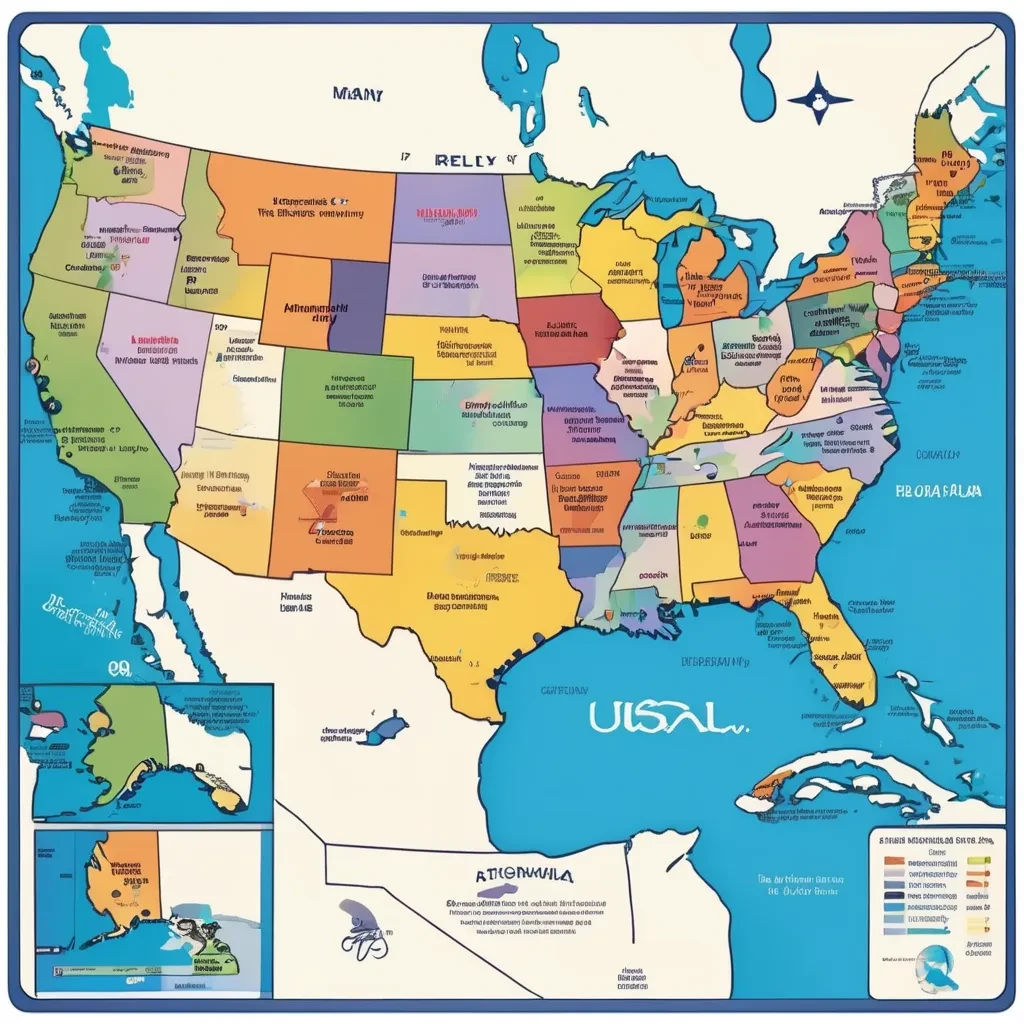
Leave a Reply